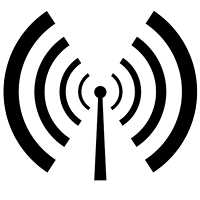I am excited to announce that the Raspberry Pi course is now confirmed! Each participant will get the following:
HRD101 – 1-Day Getting
Started with Raspberry Pi and Python Programming
Topics
Setting
up the Raspberry Pi
Preparing the SD Card
Booting up the Raspberry Pi
Configuring the Raspberry Pi
Troubleshooting
Getting around Linux on the
Raspberry Pi
Command Line
Installing Useful Applications
Programming Python on the
Raspberry Pi
Hello World!
Reserved Words
Language syntax
Objects and Modules
Troubleshooting
Using IDLE
Course outlines and application form here.
Venue
Bayview Hotel
30 Bencoolen Street
Singapore 189621
Date
12 Sep 2013 (Thu)
Time
9am to 5pm
Fee
S$599