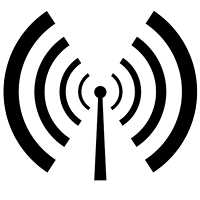 An iOS device typically have a two ways to get connected to the
Internet – Wi-Fi or 3G/4G. Typically in your application, you should refrain
from downloading large amount data when the user is connected to the 3G
network. Instead, all the heavy downloading should be done when the user is
connected to WiFi. So how do you check if the device is connected to WiFi or
3G?
An iOS device typically have a two ways to get connected to the
Internet – Wi-Fi or 3G/4G. Typically in your application, you should refrain
from downloading large amount data when the user is connected to the 3G
network. Instead, all the heavy downloading should be done when the user is
connected to WiFi. So how do you check if the device is connected to WiFi or
3G?
The easiest way to check if the connectivity option available on
your iOS device is to use the Reachability
class provided by Apple. To do so, download the code sample from: https://developer.apple.com/library/ios/samplecode/reachability/Introduction/Intro.html
and copy the Reachability.h and Reachability.m file into your own project.
Next, add a reference to the SystemConfiguration.framework
in your project.
To use the Reachability
class, import its header file:
#import "Reachability.h"
Finally, use the following code snippet to check the type of
connectivity you have on your iOS device:
Reachability
*reachability =
[Reachability
reachabilityForInternetConnection];
[reachability
startNotifier];
NetworkStatus
networkStatus =
[reachability
currentReachabilityStatus];
if(networkStatus ==
NotReachable) {
NSLog(@"No
Internet");
}
else if (networkStatus
== ReachableViaWiFi) {
NSLog(@"Wi-Fi");
}
else if (networkStatus
== ReachableViaWWAN) {
NSLog(@"3G");
}
[reachability
stopNotifier];
No comments:
Post a Comment