 Got a client that's asking to send messages via SMS? If so, you know there's no easy way to do it without third-party software. Learn how to build your own image-sending SMS application using only the .NET Compact Framework.
Got a client that's asking to send messages via SMS? If so, you know there's no easy way to do it without third-party software. Learn how to build your own image-sending SMS application using only the .NET Compact Framework.Learn2Develop is a technology company specializing in hands-on training on the latest Web and Mobile technologies.
Email: weimenglee@learn2develop.net
Wednesday, October 31, 2007
Picture SMS Using the .NET Compact Framework 2.0
 Got a client that's asking to send messages via SMS? If so, you know there's no easy way to do it without third-party software. Learn how to build your own image-sending SMS application using only the .NET Compact Framework.
Got a client that's asking to send messages via SMS? If so, you know there's no easy way to do it without third-party software. Learn how to build your own image-sending SMS application using only the .NET Compact Framework.Monday, October 29, 2007
Microsoft & SITF Wireless Chapter presents “I Want Windows Mobile for FSI Solutions”
 Developing Windows Mobile applications and need a platform to help market your applications to your target audience? Need to train your developers to get up to speed but don't have the budget for the training? Need access to devices for testing but faced with limited budget?
Developing Windows Mobile applications and need a platform to help market your applications to your target audience? Need to train your developers to get up to speed but don't have the budget for the training? Need access to devices for testing but faced with limited budget?Microsoft and SITF Wireless Chapter has announced the “I Want Windows Mobile for FSI Solutions” programme to help local ISVs to get jumpstarted in this market. Check out the slides for more information on how to qualify.
If you qualify, you get:
1. Free 3 days training on Windows Mobile development
2. A free Motorola MC35 Windows Mobile Professional device
3. A loaner Moto Q Windows Mobile 6 Standard device for testing
Developer Learning Solutions has been appointed the training partner for this programme. Check out the course info here.
Learn Geo-tracking and Geo-Tagging

In addition, you will also learn how to implement geo-tracking using a GPS receiver and a Windows Mobile device. If you have always wanted to know the cool things you can do with a GPS receiver, check out the images in this post!
New book - Professional Windows Vista Gadgets Programming
 I am extremely excited to announce that my new book - Professional Windows Vista Gadgets Programming (Wrox) is on track to be released in Dec 07. I have worked hard to make this book a useful resource for developers building Windows Sidebar and SideShow gadgets.
I am extremely excited to announce that my new book - Professional Windows Vista Gadgets Programming (Wrox) is on track to be released in Dec 07. I have worked hard to make this book a useful resource for developers building Windows Sidebar and SideShow gadgets.Check out the following for the synopsis and head to Amazon.com to reserve your copy today!
As an easy-to-use application that provides information at a glance, a gadget basically takes the concept of portal dashboards and moves them to the more accessible Windows desktop where users can quickly and easily obtain weather information, RSS news feeds, and much more. In Windows Vista, there are two types of gadgets – Sidebar and SideShow gadgets. Sidebar gadgets are mini applications hosted in the Sidebar pane located on the Windows desktop, while SideShow gadgets are applications that send information to SideShow-enabled devices such as an external LCD display, or even a remote control.
With this hands-on guide, you’ll discover the simplicity of developing Vista Sidebar and SideShow gadgets that can run on the Windows desktop as well as send information to SideShow-enabled devices.
This book contains two parts – the first covers Sidebar gadgets while the second part covers SideShow gadgets. In each part, Microsoft MVP author Wei-Meng Lee begins by walking you through the development of a simple gadget, introducing you to the key concepts in the process. Each chapter breaks down the specific APIs that are relevant to enhancing a gadget, and helpful code samples throughout every chapter detail the step-by-step progression of how a gadget is built. By the end of the book, you will be confidently programming Vista gadgets.
What you will learn from this book
* Components of a Sidebar gadget
* Detailed description and code samples on using the Sidebar APIs
* Using .NET Interop to enhance Sidebar gadgets
* Interfacing Sidebar gadgets with SideShow-enabled devices
* Localizing Sidebar gadgets
* Debugging Sidebar gadgets
* Detailed walk through of a Sidebar gadget project
* SideShow architecture
* Using the SideShow managed class for .NET development
* Understanding the Simple Content Format (SCF) content format for sending SideShow data
* Interacting with SideShow-enabled device
* Detailed walk through of a SideShow gadget project
Who this book is for
This book is for developers who want to build Windows Vista gadgets that target both the desktop as well as SideShow-enabled devices.
Sunday, October 28, 2007
Code-Free User-Interface Design with Expression Blend
 Microsoft Expression Blend is a new full-featured design tool for creating highly-interactive and sophisticated Windows application user interfaces using Windows Presentation Foundation (WPF). With Expression Blend, a designer can design and create the UI of an application without worrying about the logic of the application. Once the UI is completed, it can be passed to the developer who will in turn code the business logic of the application. Find out how easy user-interface design is with Microsoft's new, full-featured design tool.
Microsoft Expression Blend is a new full-featured design tool for creating highly-interactive and sophisticated Windows application user interfaces using Windows Presentation Foundation (WPF). With Expression Blend, a designer can design and create the UI of an application without worrying about the logic of the application. Once the UI is completed, it can be passed to the developer who will in turn code the business logic of the application. Find out how easy user-interface design is with Microsoft's new, full-featured design tool.
Getting Started with Crystal Report for Visual Studio 2005
 Learn how Crystal Reports and Visual Studio 2005 combine to help streamline one of the most common development tasks: creating reports in business applications.
Learn how Crystal Reports and Visual Studio 2005 combine to help streamline one of the most common development tasks: creating reports in business applications.Monday, October 22, 2007
Get the Wrox's Silverlight 1.0 book free!
 If you now register for the upcoming Silverlight course in 13-14 Dec, you will get the Wrox's Silverlight 1.0 book for free!
If you now register for the upcoming Silverlight course in 13-14 Dec, you will get the Wrox's Silverlight 1.0 book for free!Register today! Application forms available here.
Confused about the various jargons on Silverlight? Check out this article.
Friday, October 19, 2007
Build Your Own RSS Reader
 Are you a news junkie? How about building your own RSS Reader without spending a dime? I will be showing how to build your RSS reader in the upcoming Windows Mobile 6 Standard course.
Are you a news junkie? How about building your own RSS Reader without spending a dime? I will be showing how to build your RSS reader in the upcoming Windows Mobile 6 Standard course.
Tuesday, October 16, 2007
New revised topics for Windows Mobile 6 Standard Course!
 Thanks for the feedbacks and interests on the Windows Mobile 6 Standard (Smartphone) course! You have been heard! The course now will incorporate several new topics that will be of interest to Smartphone developers. Here are just some of the cool things you will be learning:
Thanks for the feedbacks and interests on the Windows Mobile 6 Standard (Smartphone) course! You have been heard! The course now will incorporate several new topics that will be of interest to Smartphone developers. Here are just some of the cool things you will be learning:· OpenNetCF Smart Device Framework 2.1
· Voice Recording
· Video Streaming
· QRCode scanning
· Voice Recording
· Video Streaming
· QRCode scanning
· Setting the Input modes of TextBox controls
As places are limited, please register early to avoid disappointment. Download registration form here.
Sunday, October 14, 2007
Video Streaming in Windows Mobile
 I have just finished the prototype of a video streaming server and client applications that allow video images captured by a webcam to be transmitted real-time to a Windows Mobile device.
I have just finished the prototype of a video streaming server and client applications that allow video images captured by a webcam to be transmitted real-time to a Windows Mobile device.All you need is a computer with a webcam connected and a Windows Mobile 5.0/6 device with network connectivity. If you want to learn how to build this application, come join us in the upcoming Windows Mobile 6 Standard course on 5th Dec 2007.
Saturday, October 13, 2007
Tip: Emulating GPRS connection on Windows Mobile emulator
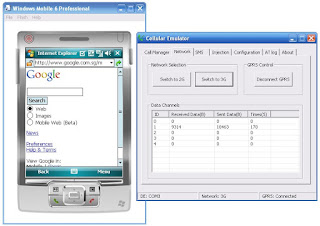 In my previous post I talked about how to get Internet connectivity using ActiveSync. However, there is one more option you can take besides using ActiveSync. That is, you can get connected via a GPRS connection. This is done via the Cellular Emulator available in the Windows Mobile 6 SDK.
In my previous post I talked about how to get Internet connectivity using ActiveSync. However, there is one more option you can take besides using ActiveSync. That is, you can get connected via a GPRS connection. This is done via the Cellular Emulator available in the Windows Mobile 6 SDK.1. In the Windows Mobile emulator, go to Start -> Settings -> Connections.
2. Tap on the Add a new modem connection link under My Work Network.
3. Give a name for this connection and select "Cellular Line (GPRS)" as the modem.
4. Tap Next two times (leave the fields empty) and click Finish.
5. In the Advanced tab, tap the Select Networks button.
6. Make sure My Work Network is selected in the first drop down list and tap OK.
* Make sure you configure your emulator to work correctly with the Cellular Emulator. See my earlier post on this topic.
Tip: Getting connected to the Internet using the Windows Mobile Emulator
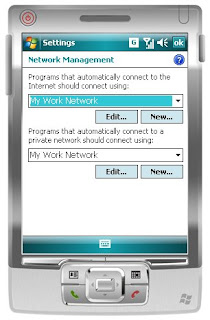 Sometimes when you test your Windows Mobile application on the Windows Mobile emulator, you need Internet connectivity. However, by default the emulator does not have network connectivity. Hence, you need to do some work in order for you to get connected to the outside world.
Sometimes when you test your Windows Mobile application on the Windows Mobile emulator, you need Internet connectivity. However, by default the emulator does not have network connectivity. Hence, you need to do some work in order for you to get connected to the outside world.The key to getting this work is using ActiveSync. In Visual Studio 2005, go to Tools Device Emulator Manager and right-click on "Windows Mobile 6 Professional Emulator" (assuming you are using this emulator) and select Connect. Whent the emulator is launched, in the Device Emulator Manager, right-click on the same emulator and select Cradle.
To confirm the Internet connectivity, use Pocket Internet Explorer and see if you can connected to the outside world. If not, you will see a connection error message. Tap on the Settings link and in the Settings window, tap the Advanced tab and tap the Select Networks button. Select My Work Network (see picture above). You should now be able to get connected!
* In ActiveSync, go to File -> Connection Settings... and check DMA under the "Allow connections to one of the following".
Are you looking for legal forms online? With a quick search you will probably find lots of small business forms or state tax forms available on the web. Obtaining public documents has never been easier. |
Wednesday, October 10, 2007
Tip: Using the Cellular Emulator in the Windows Mobile 6 SDK
 One of the very cool tools available in the Windows Mobile 6 SDK is the Cellular Emulator. The Cellular Emulator allows you to use the Windows Mobile Emulator to emulate making and receiving phone calls, as well as sending and receiving of SMS messages. However, getting it to work with your emulator is not so straight-forward. Follow the steps outlined below:
One of the very cool tools available in the Windows Mobile 6 SDK is the Cellular Emulator. The Cellular Emulator allows you to use the Windows Mobile Emulator to emulate making and receiving phone calls, as well as sending and receiving of SMS messages. However, getting it to work with your emulator is not so straight-forward. Follow the steps outlined below:1. Launch Cellular Emulator from Start -> Programs -> Windows Mobile 6 SDK -> Tools -> Cellular Emulator.
2. Observe the COM port number used by the Cellular Emulator. For my example, it is COM3. You may see something similar or different (like COM4).
3. Launch the Windows Mobile 6 Professional Emulator (make sure it is not the Classic emulator) from within Visual Studio 2005. You can do so from Tools -> Device Emulator Manager and right-click on Windows Mobile 6 Professional Emulator and select Connect.
4. In the Windows Mobile 6 Professional Emulator, select File -> Configure... and click the Peripherals tab.
5. Under Serial port 0: enter the COM port number used by the Cellular Emulator. For my example, I enter COM3. Note that you have to manually enter the COM port; it is not listed in the dropdown list.
6. Finally, reset the Windows Mobile 6 Professional Emulator by selecting File -> Reset -> Soft. This step is essential!
You should now be able to get the Cellular Emulator to "talk" to the Windows Mobile 6 Professional Emulator.
Some common problems
1. From experience, you are likely to encounter problems with the Cellular Emulator if you install the Windows Mobile 6 SDK on a notebook. You are likely to see an error that says "COM17 is used, please verify" (or something similar). There is no official way to resolve this, but it seems like some folks managed to solve this by first uninstalling the Windows Mobile 6 SDK, then disable the Bluetooth services, followed by installing the Windows Mobile 6 SDK again.
2. If you find that the Windows Mobile emulator is not receiving SMS messages/phone calls made from the Cellular Emulator, the first place to check is the COM port settings in the Emulator Properties page. I encountered instances of this problem when the emulator started to lose the COM port settings after a while of use.
A call center service can help you with your telephone needs if you run a growing business. A good phone answering service can provide plenty of help; some companies wouldn't work without an external answering service to take calls. |
Tip - Windows Mobile 6 Standard / Windows Mobile 5.0 Smartphone
 In Windows Mobile 6/Windows Mobile 5.0 Smartphone, the Start menu is always shown in GridView. However, you can also switch it to ListView, but this is not easily performed by the end user. If you are a developer, you can use the Remote Registry Editor (shipped as part of Visual Studio 2005) to modify the following registry key:
In Windows Mobile 6/Windows Mobile 5.0 Smartphone, the Start menu is always shown in GridView. However, you can also switch it to ListView, but this is not easily performed by the end user. If you are a developer, you can use the Remote Registry Editor (shipped as part of Visual Studio 2005) to modify the following registry key:HKEY_CURRENT_USER\SOFTWARE\Microsoft\Shell\StartMenu
Set the GridView DWORD Value = 1 for GridView and 0 for ListView.
Thursday, October 04, 2007
Getting Started with the Google Maps API
 In the Oct '07 issue of ASP.NET PRO Magazine, I demonstrated how to build an ASP.NET Web application that allows users to upload photos and geo-tag them using Google Maps. View the PDF of the Oct issue here.
In the Oct '07 issue of ASP.NET PRO Magazine, I demonstrated how to build an ASP.NET Web application that allows users to upload photos and geo-tag them using Google Maps. View the PDF of the Oct issue here.
Subscribe to:
Comments (Atom)